It is easier than ever to disable Location Sharing on your Android phone
Privacy is a growing concern, especially regarding location tracking. Google has taken steps to enhance your control over location sharing on your Android, making it simpler for you to manage who can see your whereabouts. Let’s dive into this new feature that Google is rolling out and how you can utilize it effectively. (iPhone users, follow these tips)
I’M GIVING AWAY THE LATEST & GREATEST AIRPODS PRO 2
Enter the giveaway by signing up for my free newsletter.
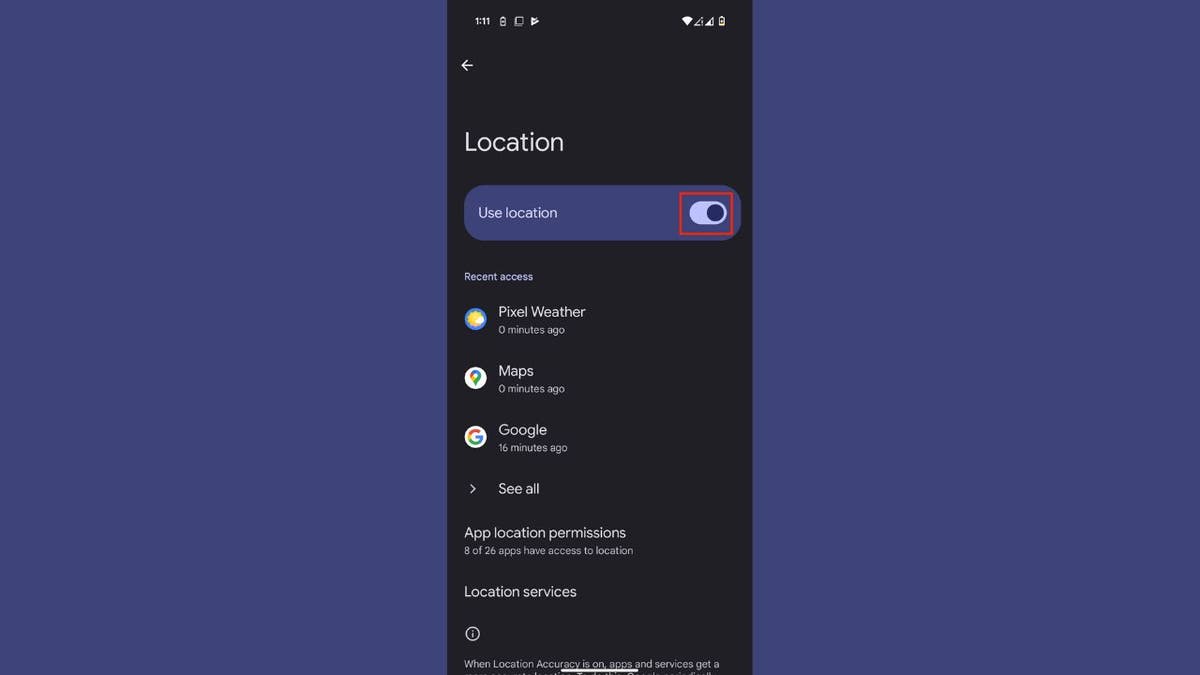
The new Location Sharing toggle
Google has introduced a new “Google Location Sharing” toggle that is now integrated directly into the Android settings. This update eliminates the need to navigate through Google Maps to manage your Location Sharing preferences. The new feature is part of the latest updates to Google Play Services and is designed to simplify and enhance your control over location sharing.
What Location Sharing means
Before you toggle this off, let’s take a moment to understand why you might want it on and what happens when you turn it off.
Imagine this: You’re meeting a friend in a busy city, and instead of sending a dozen texts back and forth, they can simply see your real-time location on Google Maps. That’s the power of location sharing. It allows you to share your exact position with specific contacts, along with useful details like your device’s battery level or your estimated arrival time if you’re navigating.
But when location sharing is off, your movements stay private. No one can track where you are, and your personal information is better protected from potential misuse. Apps and services lose access to your location data, which not only boosts your privacy but can also save battery life by cutting down on background tracking.
So, before deciding, think about what fits your needs best: staying connected or staying private.
BEST ANTIVIRUS FOR ANDROIDS – CYBERGUY PICKS 2025
Supported devices and software
The feature is primarily available on Android smartphones, including popular models from brands such as the Google Pixel series (e.g., Pixel 6, Pixel 7), Samsung Galaxy series (e.g., Galaxy S21, Galaxy S23) and other manufacturers that run stock or near-stock Android versions. Certain Android tablets that support the latest versions of the operating system may also have access to this feature. The Location Sharing toggle is part of recent updates to the Android OS, specifically through Google Play Services. You should ensure your devices are running at least Android 12 or later to access this functionality effectively.
How to update the latest software on your device
Ready to upgrade? Here’s how to do it, but first back up your device data (just in case):
Settings may vary depending on your Android phone’s manufacturer.
- Go to Settings
- Click System
- Tap Software updates
- Then click System Update
- If available, tap Download and install
- Wait for the download to complete and your device to restart
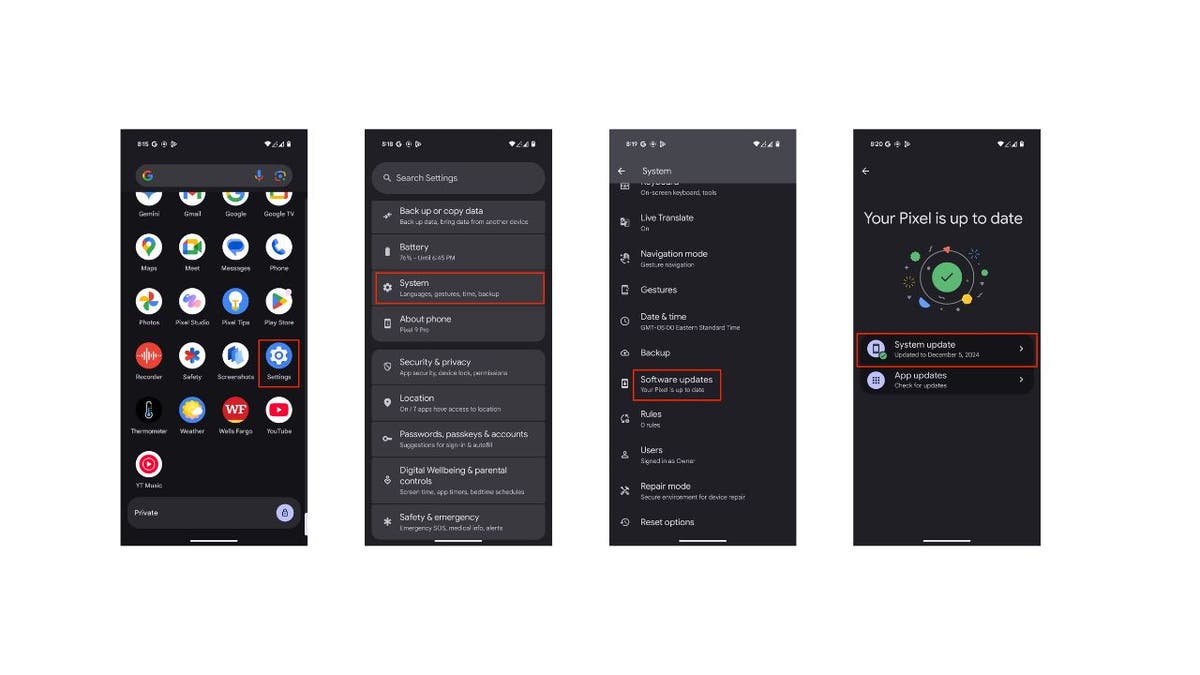
ANDROID BANKING TROJAN MASQUERADES AS GOOGLE PLAY TO STEAL YOUR DATA
How to disable Location Sharing on Android
Settings may vary depending on your Android phone’s manufacturer.
- Open the Settings app on your phone
- Scroll down and click Location
- Toggle off where it says Use Location so it turns gray. This will disable location sharing on your Android.
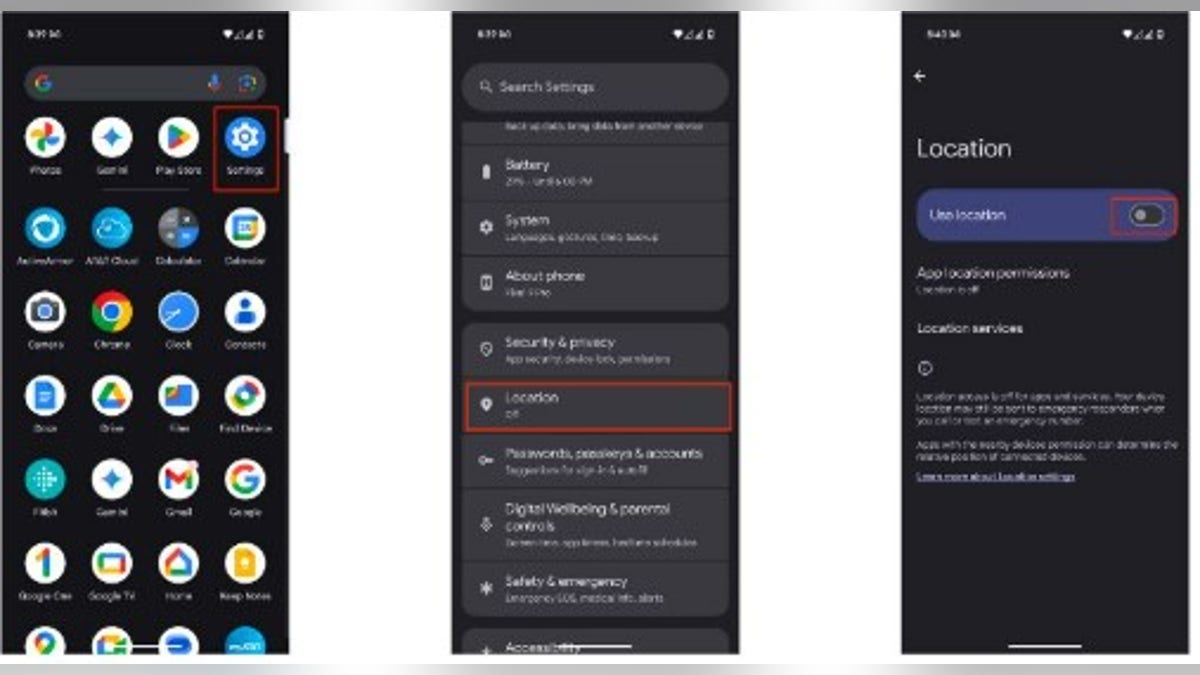
The benefits of enhanced location control
1) Improved privacy management
This new feature not only simplifies turning off location sharing but also enhances privacy management by providing transparency about who can track you. You can now feel more secure knowing you have control over your shared information, which is particularly beneficial in situations where privacy is paramount.
2) Easier communication with trusted contacts
Location sharing can be very useful for coordinating meetups, ensuring safety during travel or simply letting loved ones know you’ve arrived safely. Now, we have shown you how to disable location sharing, but here’s how you can share your real-time location with trusted contacts using Google Maps when Use Location is toggled on.
- Launch the Google Maps app on your Android device
- Tap your profile picture or initial in the top right corner
- Then select Location sharing
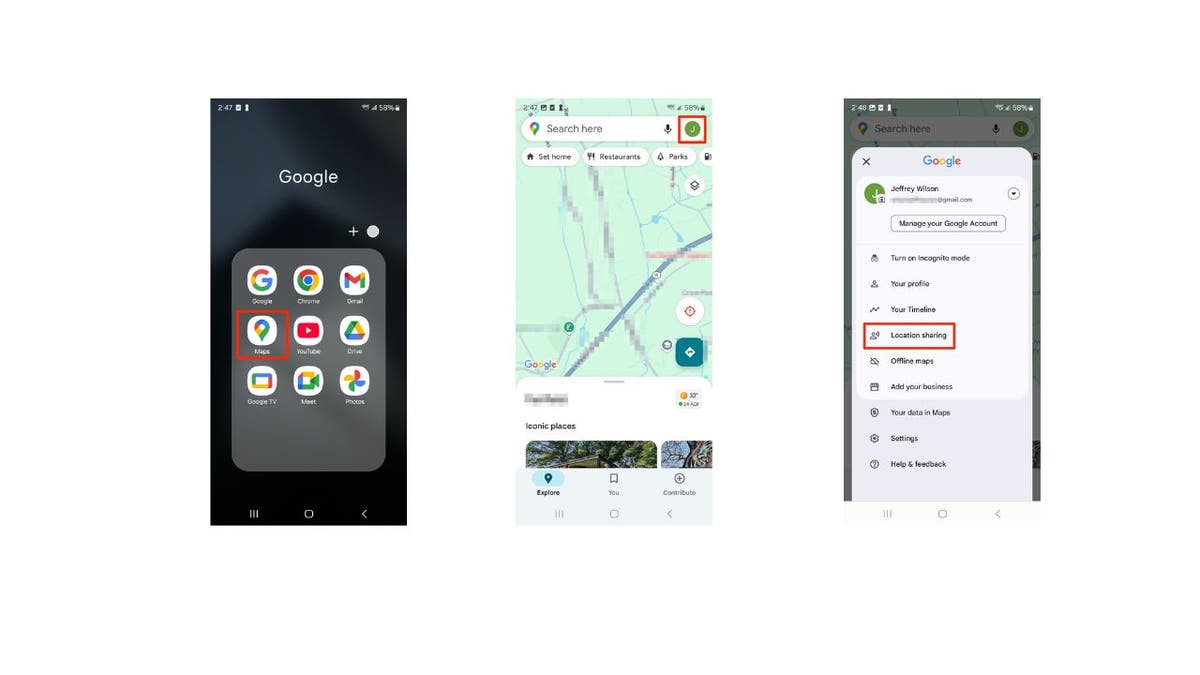
- Tap on Share location, or it might say New share
- Decide how long you want to share your location (options range from 15 minutes to “Until you turn this off”)
- Choose the contacts you want to share your location with from the list. If they don’t appear, tap More to find them.
- If sharing with someone who doesn’t have a Google account, tap Copy to clipboard and paste the link into a text message or email.
- Tap Share to send your location
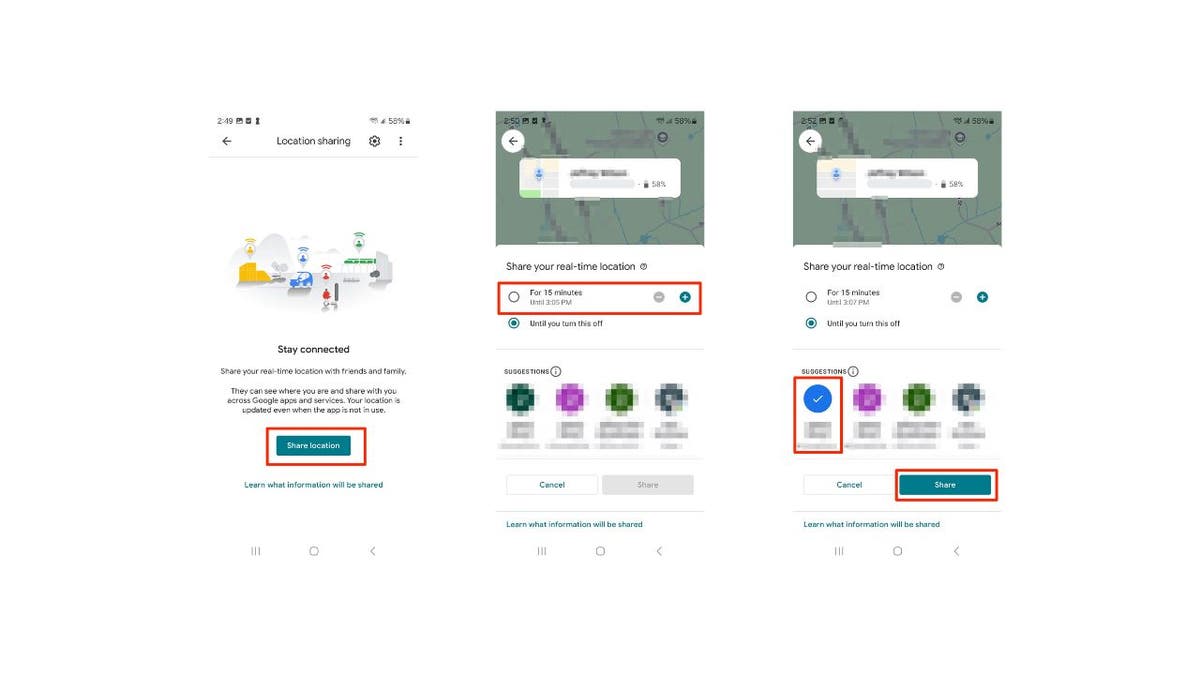
Remember that people you share your location with can always see:
- Your name and photo
- Your device’s recent location, even when you’re not using a Google service
- Your device’s battery power and if it’s charging
- Your arrival and departure time, if they add a Location Sharing notification
They may also see other info depending on how you’re sharing. Learn more about Location Sharing.
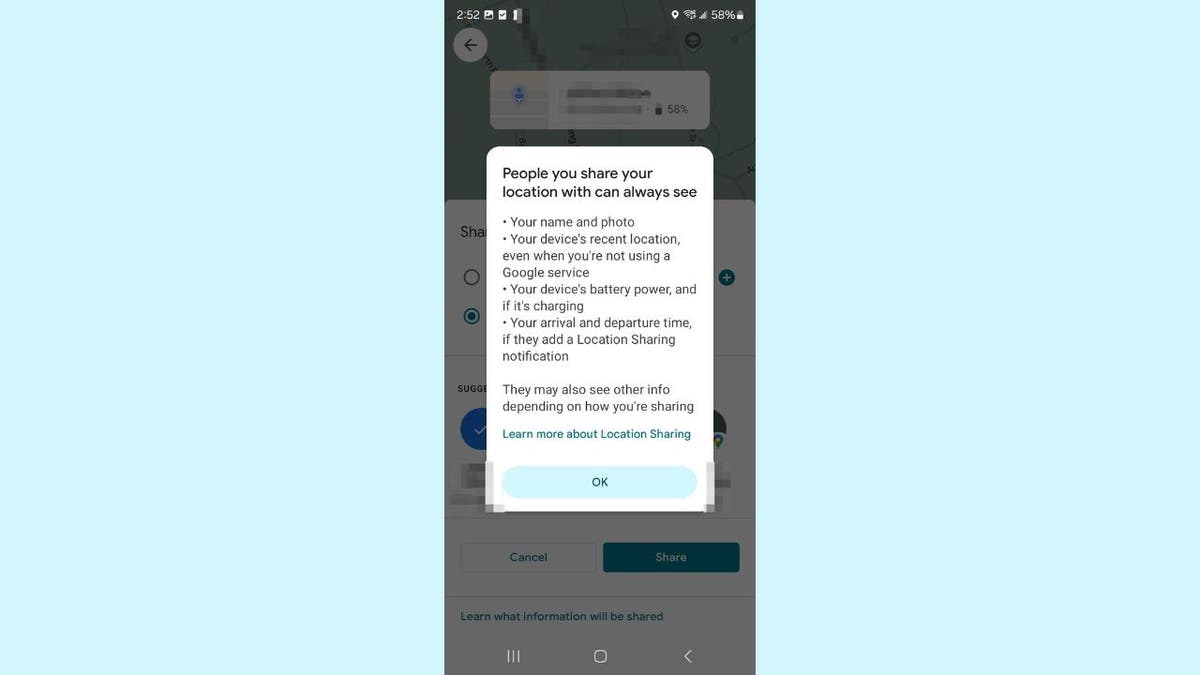
SUBSCRIBE TO KURT’S YOUTUBE CHANNEL FOR QUICK VIDEO TIPS ON HOW TO WORK ALL OF YOUR TECH DEVICES
Kurt’s key takeaways
Google’s new “Google Location Sharing” toggle, now integrated into Android settings, simplifies and enhances your control over location sharing. With this feature, Google is striking a balance between convenience and robust privacy management, making it a welcome improvement for Android users.
Have you ever had a situation where turning your location sharing on or off was crucial? Let us know by writing us atCyberguy.com/Contact.
For more of my tech tips and security alerts, subscribe to my free CyberGuy Report Newsletter by heading to Cyberguy.com/Newsletter.
Ask Kurt a question or let us know what stories you’d like us to cover.
Follow Kurt on his social channels:
Answers to the most asked CyberGuy questions:
- What is the best way to protect your Mac, Windows, iPhone and Android devices from getting hacked?
- What is the best way to stay private, secure and anonymous while browsing the web?
- How can I get rid of robocalls with apps and data removal services?
- How do I remove my private data from the internet?
New from Kurt:
Copyright 2024 CyberGuy.com. All rights reserved.
